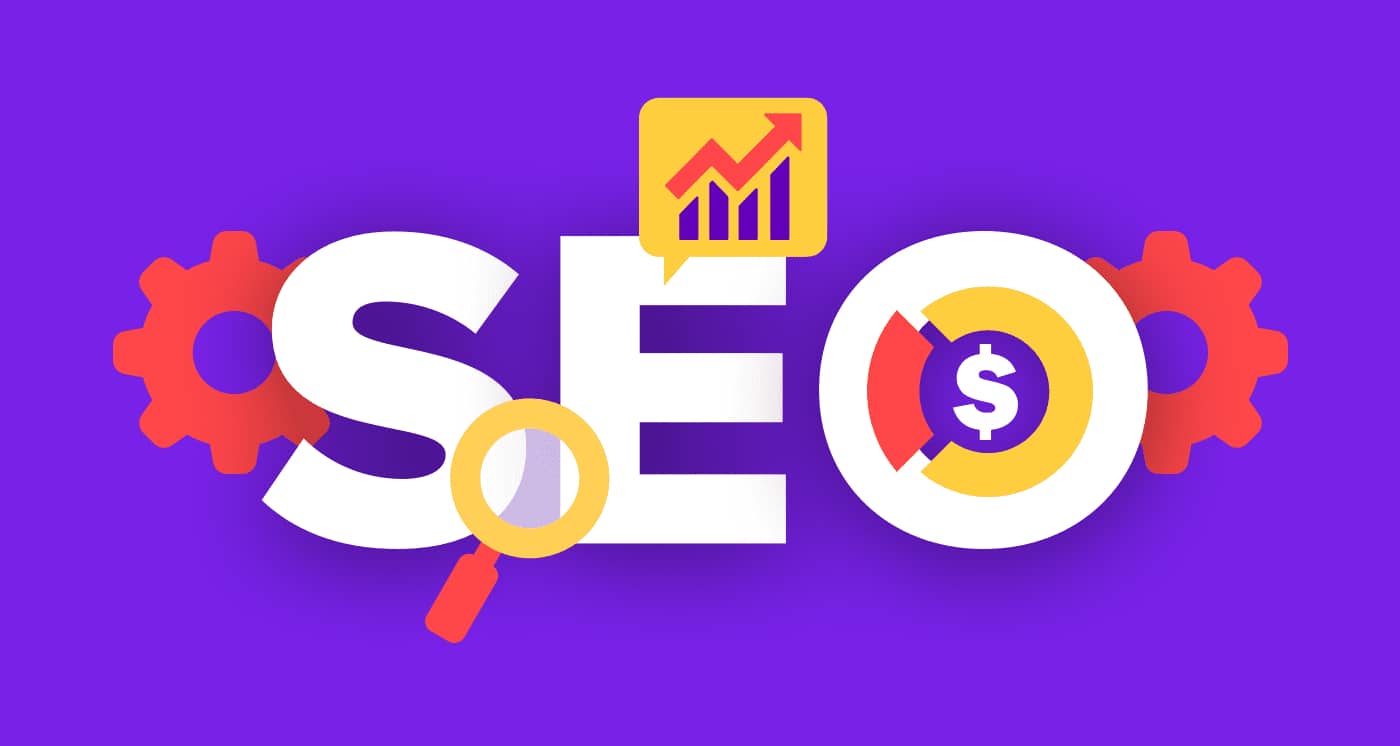© 2017 - 2020 Tech SNA • All Rights Reserved •
30 Things To Do After Installing WordPress. Little tweaks with a big impact first and foremost are those little annoying tweaks, that left undone now, can have repercussions later. These include getting various plugins, making the right settings for your blog and choosing your blog design.
WordPress Basics
1. Add an About-me page.
2. Get a Premium WordPress theme.
3. Get yourself a Gravatar.com avatar image. It help’s you to promote your brand across the Web.
4. Change the Admin Password and Manage Your Authors.
5. Change the Blog tagline.
6. Delete the default “Blogroll links”.
7. Create a Contact page, so visitors can easily make contact with you.
8. Add tracking code. It is necessary to track the performance of your site. For this, you can add Google analytics, Stat counter or any other. Stat counter is reliable and loads fast as per my knowledge and experience.
9. Delete the default Post “Hello world” and comment “Mr. WordPress comment”.
10. Have a Favicon designed and installed.
11. Add a Privacy Policy and Disclaimer page.
12. Sign-up for Feedburner. There are various ways in which we can promote our Blog. The best way is to your RSS Feed.
13. Custom 404 Page. Add things like your Top Posts, or Most Actively Discussed Items to the 404 page to give them options to consume your content. A 404 page doesn’t have to be a death sentence. Give the visitor options and she won’t leave your blog just yet.
WordPress Settings
14. Set Permalinks. Before start writing or publishing your content, it is better to “edit Permalinks” of your post. In Settings >> Permalinks, I use the custom option and type %postname%.

15. Enable threaded (nested) comments. Go to Settings >> Discussion> > other comments settings and Enable threaded (nested) comments 5 levels deep.
16. Add your site on the webmaster’s tool. Google Webmasters’ tools have all functions that let you sign your site map for fast indexing and gives you search statistics and errors related to your site. It’s worth calling it webmaster tools.
17. Change the Domain. Again, by default, WordPress just includes your blog’s domain name here. If you plan to be giving out your link as www.example.com, then you should change it now on your blog.
WordPress Plugins
18. Akismet – This comes default with WordPress. Register yourself at WordPress.com to get your API key which is required to activate the Anti-spam comment’s plugin.
19. Digg Digg – WordPress plugin is an ‘all-in-one’ social vote / shared count button generator, which include Digg, Reddit, Dzone, Yahoo Buzz, TweetMeme (twitter), Facebook Share, Palladium, StumbleUpon, Delicious, Sphinn, Post Comments, Google Buzz, Designbump, Designfloat, The web blend.
20. W3 Total Cache – As your first step to speed your WordPress blog, Install the W3 Total Cache plugin which I think is very simple to do like any other plugin installation, and then activate it.
21. Subscribe to Comments – Subscribe to Comments is a robust plugin that enables commenters to sign up for e-mail notification of subsequent entries. The plugin includes a full-featured subscription manager that your commenters can use to unsubscribe to certain posts, block all notifications, or even change their notification e-mail address.
22. CommentLuv – This plugin will visit the site of the comment author while they type their comment and retrieve a selection of their last blog posts, tweets, or Digg submissions which they can choose one from to include at the bottom of their comment when they click submit.
23. All-In-One-SEO – Install the All-In-One-SEO plugin and include your primary keyword phrase in the ‘Home Title, ‘Home Description’, and ‘Home Keywords’.
24. Nofollow Case by Case – As long as you do nothing Nofollow Case by Case automatically strips no-follow from all your comment links and comment author links.
25. Google XML Sitemap – Google Sitemap is a plugin available to create a sitemap of your blog whenever a post is published on your blog.
26. WordPress Related Posts – If a reader enjoys one of your articles then one of the best things that you can do is to put some more articles in front of them to keep them digging through your site.
27. Login Lockdown – Improve the security of your blog by installing this plugin.
28. WP-DBManager – Add this plugin and get scheduled backups to be created every day.
29. Set up your categories using your keyword phrases.
30. Add a blog title and tagline that includes your primary keyword phrase in the ‘General’ settings.
Over To You
Do you have any recommendations? All the above factors contributed effectively for my blog articles and will work for any type of content in any niche, in case you find something to disagree with in this post or have an opinion on this topic, please do share it with us below.
We hope this post helped you to find out 30 Things To Do After Installing WordPress.
We love to hear your comments on this article. Please feel free to leave any comments here.
If you liked this article, then please share to Social Media Site. You can also find us on Facebook, Twitter, and Instagram. Thanks for reading this.